Pivots in ANIMATE are a little more complicated than they are in FLASH. In Flash, when you edit a Symbol pivot in order to reset a rotation/scale point, you enter the Symbol, select the pivot and drag it into place, and that's pretty much all there is to it.
It took a lot of trial and error (and I had to re-do a lot of messed up animation) for me to realize that there are "Pivot settings" in ANIMATE to pay attention to. Not only this, there are Drawing Pivots, Symbol Pivots and Peg Pivots and with Symbol Pivots, there are two levels of editing involved.
1. To reset the Symbol Pivot (for rotation/scaling) when you drag a Symbol's pivot to a new position in the Camera View, this is only a temporary change that applies to that one action. The pivot doesn't actually change position. It's still there.To set a new permanent Symbol pivot, click on the Pivot Tool in the left-side toolbar first, before dragging that pivot. All instances will now have the new pivot position. *This is done on the top level, not inside the Symbol.
2. You can also reset the Drawing Pivots inside the Symbol. These pivots are not linked to the Symbol Pivot unless if you Copy Pivot to Parent Symbol after editing each pivot. Note that your Drawing Pivot and Symbol Pivot will now be the same, and I find it less confusing to work this way especially when I need to add new drawings to my Symbol.
after editing each pivot. Note that your Drawing Pivot and Symbol Pivot will now be the same, and I find it less confusing to work this way especially when I need to add new drawings to my Symbol.
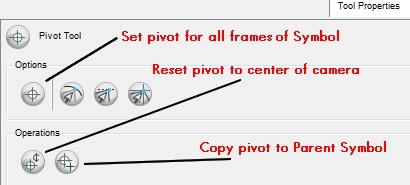
When editing pivots inside the Symbol, note the Set Pivot For All Frames option. If this is enabled, your new pivot will apply to the entire layer of drawings inside the Symbol. If you disable this first, each drawing can have its own pivot position. This is important when the drawings (eg, hands or legs) inside a Symbol are positioned all over the place and they don't share the same pivot position.
Set Pivot For All Frames option. If this is enabled, your new pivot will apply to the entire layer of drawings inside the Symbol. If you disable this first, each drawing can have its own pivot position. This is important when the drawings (eg, hands or legs) inside a Symbol are positioned all over the place and they don't share the same pivot position.
And then using the Library Drawing Substitution Feature, when I swap between different drawings, even though they are not drawn registered together, when I am in the Top Level/Camera View, they will appear registered in the right place.
A little word of warning: If a Symbol's pivot point is reset, all CHILD SYMBOLS attached to this Symbol will also be affected.
I hope this makes sense...
Any tips? Questions? Solutions? Please share!

It took a lot of trial and error (and I had to re-do a lot of messed up animation) for me to realize that there are "Pivot settings" in ANIMATE to pay attention to. Not only this, there are Drawing Pivots, Symbol Pivots and Peg Pivots and with Symbol Pivots, there are two levels of editing involved.
1. To reset the Symbol Pivot (for rotation/scaling) when you drag a Symbol's pivot to a new position in the Camera View, this is only a temporary change that applies to that one action. The pivot doesn't actually change position. It's still there.To set a new permanent Symbol pivot, click on the Pivot Tool in the left-side toolbar first, before dragging that pivot. All instances will now have the new pivot position. *This is done on the top level, not inside the Symbol.
2. You can also reset the Drawing Pivots inside the Symbol. These pivots are not linked to the Symbol Pivot unless if you Copy Pivot to Parent Symbol
 after editing each pivot. Note that your Drawing Pivot and Symbol Pivot will now be the same, and I find it less confusing to work this way especially when I need to add new drawings to my Symbol.
after editing each pivot. Note that your Drawing Pivot and Symbol Pivot will now be the same, and I find it less confusing to work this way especially when I need to add new drawings to my Symbol.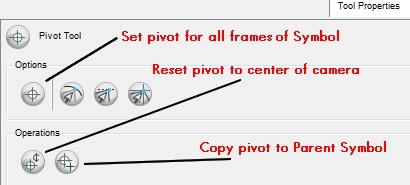
When editing pivots inside the Symbol, note the
 Set Pivot For All Frames option. If this is enabled, your new pivot will apply to the entire layer of drawings inside the Symbol. If you disable this first, each drawing can have its own pivot position. This is important when the drawings (eg, hands or legs) inside a Symbol are positioned all over the place and they don't share the same pivot position.
Set Pivot For All Frames option. If this is enabled, your new pivot will apply to the entire layer of drawings inside the Symbol. If you disable this first, each drawing can have its own pivot position. This is important when the drawings (eg, hands or legs) inside a Symbol are positioned all over the place and they don't share the same pivot position.And then using the Library Drawing Substitution Feature, when I swap between different drawings, even though they are not drawn registered together, when I am in the Top Level/Camera View, they will appear registered in the right place.
A little word of warning: If a Symbol's pivot point is reset, all CHILD SYMBOLS attached to this Symbol will also be affected.
I hope this makes sense...
Any tips? Questions? Solutions? Please share!

thanks for sharing.
ReplyDeletevery funny, i always have problems at certain points in animate and a few days later you deal with it in a posting on your blog.
leBeat
Thanks for sharing these discoveries! I'm doing more traditional drawn work right now but I know the puppet nested symbol stuff will be what I'll be doing most.
ReplyDeleteleBeat - I am sure we will all encounter the same problems coming from Flash. :) It's good to know that other people are having the same experiences...
ReplyDeleteJoel - Toon Boom is designed with the trad. animator in mind - I think it may be easier to learn than Flash because there is a dope sheet/x-sheet in addition to the horizontal timeline.
hi, lili.
ReplyDeletei still have some trouble with pivots here, maybe you have a clue ... ?
ok, here’s what happens, when i click on the peg of TL (which actually means tiger lily, haha, but it’s not my idea and not my character either, it’s just a job ... ): the pivot is not, where i need it.
http://dl.getdropbox.com/u/692237/toonboom/pivot01.jpg
when i click on the pivot-button, everything seems to be ok. this is the exact place where i want my pivot to be.
http://dl.getdropbox.com/u/692237/toonboom/pivot02.jpg
and here you see, what happens, when i move the pivot. it’s just temporary, as you can see from the transparent pivot. that is still in it’s old place ... i must admit, i’m a bit confused.
inside the symbol everything works like i should ...
maybe you can help me?
thanksalot
leBeat
ups, i forgot the last link.
ReplyDeletehttp://dl.getdropbox.com/u/692237/toonboom/pivot03.jpg
boing!
ReplyDeletegot it!
you can change the position of the pivot inside the layer properties window of the peg. it’s a bit tricky, but that seems to work.
hey leBeat, I believe you are trying to permanently move the PEG PIVOT? The way I have been doing this is to select the peg, then click on the "Rotate", "Scale" tool in the Advanced Animation Toolbar. You can then select and drag the pivot to where you want it. This pivot change then applies to the whole Peg. Is this what you mean?
ReplyDeletehuuuh!
ReplyDeleteyes!
thank you so much!
thats what i needed!
Thanks for this PEG PIVOT changing i got tensed about this hay yo thank you once again
ReplyDelete