Before vector animation hit the scene, back in the "traditional animation" days we created character color palettes in Animo (remember Animo?) We LOVE that there are character color palettes in ToonBoom ANIMATE!
A screengrab below shows that you can name the swatches and if you edit one color, then all drawings of that item painted with that color will change accordingly. There is also no confusion which color goes where. Color palettes are saved in a Palette library external to this file so you can easily share palettes with other artists.
I had actually created Rocquita color palettes in Toonboom DIGITAL PRO last year and imported them into this ANIMATE file.
Here are some screengrabs showing the Import Texture/Painting with Texture feature in Color Palettes.

To import a texture into the palette (In my case, it's the pattern of "stars" on Rocquita's tights), I generated a PSD file. I had already drawn this pattern in Flash so I exported the image to .bmp and saved as a .psd in Photoshop. I was originally going to create a "Mask" layer for every Leg drawing and add the stars this way, but it seemed like way too much work. This is so much more convenient! :)
Below is another example with our character Indigo, who wears a dark blue leopard print suit.
First the PSD file of the "leopard print"
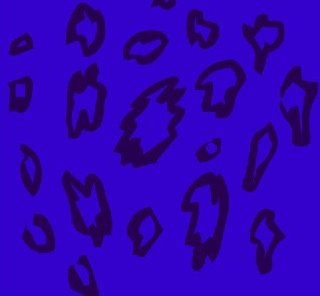
I imported the PSD into my Palette and it generate a swatch which I renamed "indi suit print". Then painted the character as normal.

The texture fill naturally conforms to the shape that needs to be filled. So if you have a teeny weeny shape, you'll get teeny weeny leopard prints. If you have a large shape, the pattern increases in size... which was NOT what I wanted ... At first, the leopard print shape on Indigo's long pants were massive...
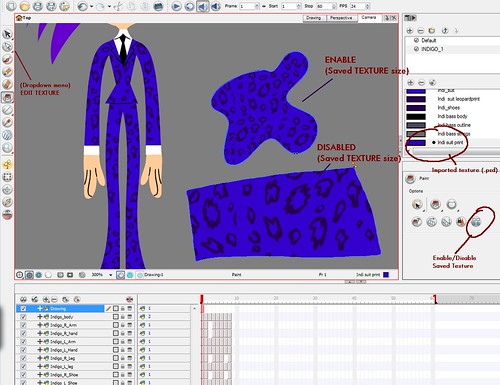
CLICK HERE TO SEE THIS LARGER
What's cool is that ANIMATE lets us edit the texture (scale, skew, rotate etc.) and then we can save the transformation to keep it consistent whenever we paint it.
Before you fill an area, click on the Enable/Disable Saved Texture button (I think this is what it's called) in the Paint Properties window. When Enabled is on, you get a consistent-looking pattern or texture regardless of what size the fill area is.
The screengrab above shows two sizes of leopard print - the top shape is using my Saved Texture size (same as Indigo's suit). The larger bottom shape has the feature disabled so the leopard print fill is much larger.
Drawing with invisible strokes
Our characters have no outlines and painting both strokes and fill areas is quite time-consuming. ANIMATE has a "flatten" tool feature so that you can merge outlines and fills that are the same color... but still.... you have to paint both first...
I was thrilled to learn recently that I can draw with "invisible strokes" in ANIMATE so I did this with my construction of Indigo. To draw with invisible strokes, create a Pencil tool setting with 0 width. In this case I was drawing with the Line and Contour Editor tools and I enabled the "Display Strokes" setting (keyboard shortcut = D) so that I could see my strokes.
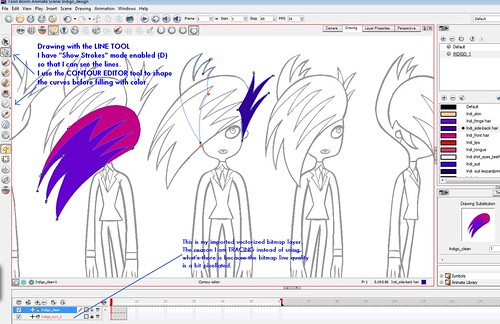
CLICK HERE TO SEE THIS LARGER
I wish I had drawn Rocquita and Joe 101 this way (instead of using the Brush tool). Or maybe I could convert those brush strokes to pencil lines (I have yet to try this ANIMATE feature) to have more control over curves...

A screengrab below shows that you can name the swatches and if you edit one color, then all drawings of that item painted with that color will change accordingly. There is also no confusion which color goes where. Color palettes are saved in a Palette library external to this file so you can easily share palettes with other artists.
I had actually created Rocquita color palettes in Toonboom DIGITAL PRO last year and imported them into this ANIMATE file.
Here are some screengrabs showing the Import Texture/Painting with Texture feature in Color Palettes.

To import a texture into the palette (In my case, it's the pattern of "stars" on Rocquita's tights), I generated a PSD file. I had already drawn this pattern in Flash so I exported the image to .bmp and saved as a .psd in Photoshop. I was originally going to create a "Mask" layer for every Leg drawing and add the stars this way, but it seemed like way too much work. This is so much more convenient! :)
Below is another example with our character Indigo, who wears a dark blue leopard print suit.
First the PSD file of the "leopard print"
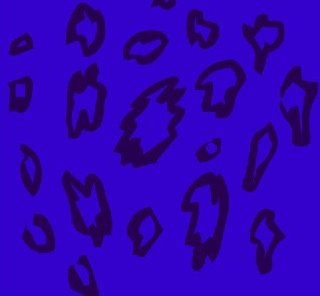
I imported the PSD into my Palette and it generate a swatch which I renamed "indi suit print". Then painted the character as normal.

The texture fill naturally conforms to the shape that needs to be filled. So if you have a teeny weeny shape, you'll get teeny weeny leopard prints. If you have a large shape, the pattern increases in size... which was NOT what I wanted ... At first, the leopard print shape on Indigo's long pants were massive...
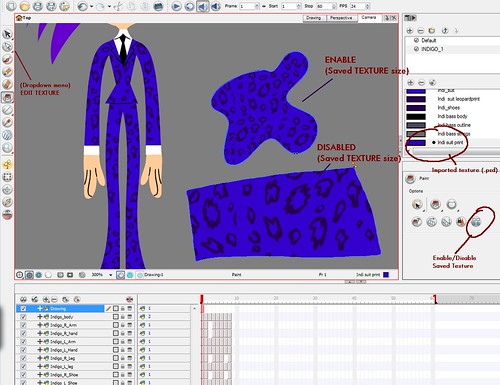
CLICK HERE TO SEE THIS LARGER
What's cool is that ANIMATE lets us edit the texture (scale, skew, rotate etc.) and then we can save the transformation to keep it consistent whenever we paint it.
Before you fill an area, click on the Enable/Disable Saved Texture button (I think this is what it's called) in the Paint Properties window. When Enabled is on, you get a consistent-looking pattern or texture regardless of what size the fill area is.
The screengrab above shows two sizes of leopard print - the top shape is using my Saved Texture size (same as Indigo's suit). The larger bottom shape has the feature disabled so the leopard print fill is much larger.
Drawing with invisible strokes
Our characters have no outlines and painting both strokes and fill areas is quite time-consuming. ANIMATE has a "flatten" tool feature so that you can merge outlines and fills that are the same color... but still.... you have to paint both first...
I was thrilled to learn recently that I can draw with "invisible strokes" in ANIMATE so I did this with my construction of Indigo. To draw with invisible strokes, create a Pencil tool setting with 0 width. In this case I was drawing with the Line and Contour Editor tools and I enabled the "Display Strokes" setting (keyboard shortcut = D) so that I could see my strokes.
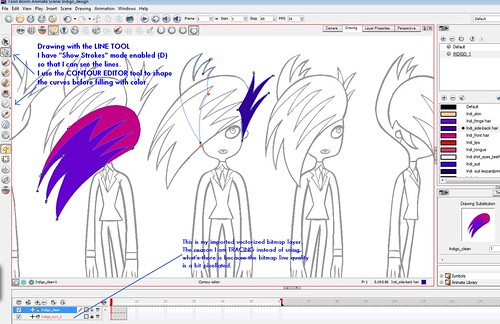
CLICK HERE TO SEE THIS LARGER
I wish I had drawn Rocquita and Joe 101 this way (instead of using the Brush tool). Or maybe I could convert those brush strokes to pencil lines (I have yet to try this ANIMATE feature) to have more control over curves...

this is great,i was tihinking how to make the look of samurai jack, with no outlines, did you know which program mccraken use to make foster´s?
ReplyDeleteilove the pencil like line in some characters
Fosters was designed in Adobe Illustrator and all the characters were imported into Flash for animation. I think ANIMATE works also like a traditional ink-&-paint animation program in that you can scan pencil artwork and vectorize it to retain the feel of the original line work....
ReplyDeletehi lili ,
ReplyDeletethe cool tip is invisible strokes really helps and i was wonder about something you draw the whole character out side toon boom and you trace it in ?
i have to assume it 's not good to draw inside toon boom animate ?if so why?
Hi Anonymous, thanks for commenting!
ReplyDeleteThere is no reason why you can't draw inside Animate. It's just that I had already drawn this character (in Flash) a long time ago so all I did was import it, and trace.
I actually do all my drawing in Animate now. There is much more control and better brush lines, than in Flash
ReplyDeletethanks to you Eddie and Lili you are awesome .
ReplyDeletesorry for disturbance but i have little idea about line art and color art i don't know where to start using to this function through the work flow . i find it very helpful for editing the outline color at any point without effecting the fill color but it's little confusing because i dont know what process will be able the best for work flow
ReplyDeletedraw with visible strokes or brush and fill it and then cut out and distribute to layer or use invisible strokes and cut out and distribute to layer or draw in separate layer first and then using line and color art function . i still discovering best work flow but do u have any advise (use cutout process not paperless ) .
thank you and sorry for my bad english