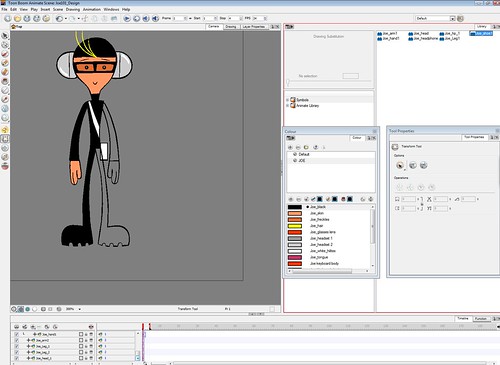
Here I am rigging JOE 101 (Character from ROCQUITA).... trying out a different procedure here from the previous character.
I created the linework in Flash and imported the SWFs into Animate. I had "grouped" the body parts in Flash and what's cool is that they remain grouped when imported into Animate. Which makes it easier to assign them to separate layers. (Less painstaking than "cutting out" parts from a drawing)
In Animate, I painted and symbolized the body parts. Notice that the headphones, arms, legs... are Symbols which are identified by blue-colored cells in the main timeline. Below is a screengrab of inside Joe 101's HEAD Symbol.
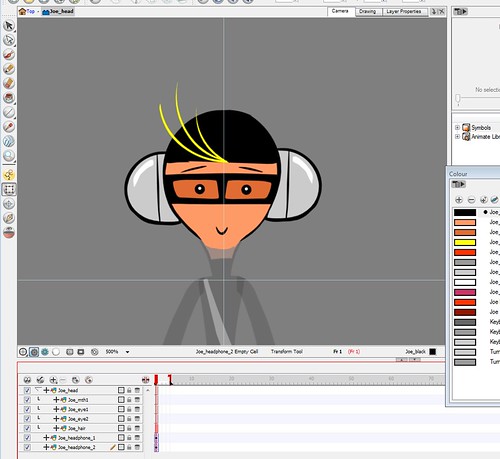
In the video below, a demo of Toonboom's Z AXIS (forward <--> behind) in relation to character design and rigging.
Toonboom Animate: Z-AXIS demo
How to shift something backwards or forwards on the Z Axis:
- Insert a keyframe for where the Drawing or Symbol is.
- Select the Layer
- Click on both these tools (lower left of toolbar) - the ANIMATE tool (little person in yellow circle) and the TRANSFORM tool (square thing right below it). These will put you in "Animation Mode".
- Make sure that the Layer is still selected.
- Click on the Layer Properties tab up top right - this will show you the X, Y, and Z Axis options. Click on the little button on the right side of the Z Axis line.
- Drag the cursor thing up and down according to Frame position.
Dragging UP = "F" value = forward; Dragging DOWN = "B" value = backwards. - Click on Camera View tab to see changes.

Hi Lili,
ReplyDeleteYou can flip symbol without going into it. Use the Flip animation tool, its going to create a keyframe.
Sébastien
Hi Sebastien, Thanks! I figured this out :) What I should have done was select the Symbol on the TIMELINE (not the stage). When I selected the Symbol on the stage, the Animation > Tools > Flip options were greyed-out/inactive.
ReplyDeleteMan, that is awesome. Keep up the vids, maybe I'll be forced to buy this.
ReplyDelete